Ordering steps in the online store - Here's how it works!
1. Product selection:
2. Product configuration:
On the detail page of the article you will find all information about the product. Certain products can be further configured. If this option is available, you can, for example, choose the color of the separator insert, add a fan as an option or benefit from a quantity discount by increasing the quantity. Furthermore, under the product you will find a recommendation from us, which matching items you can buy in the set at the same time.
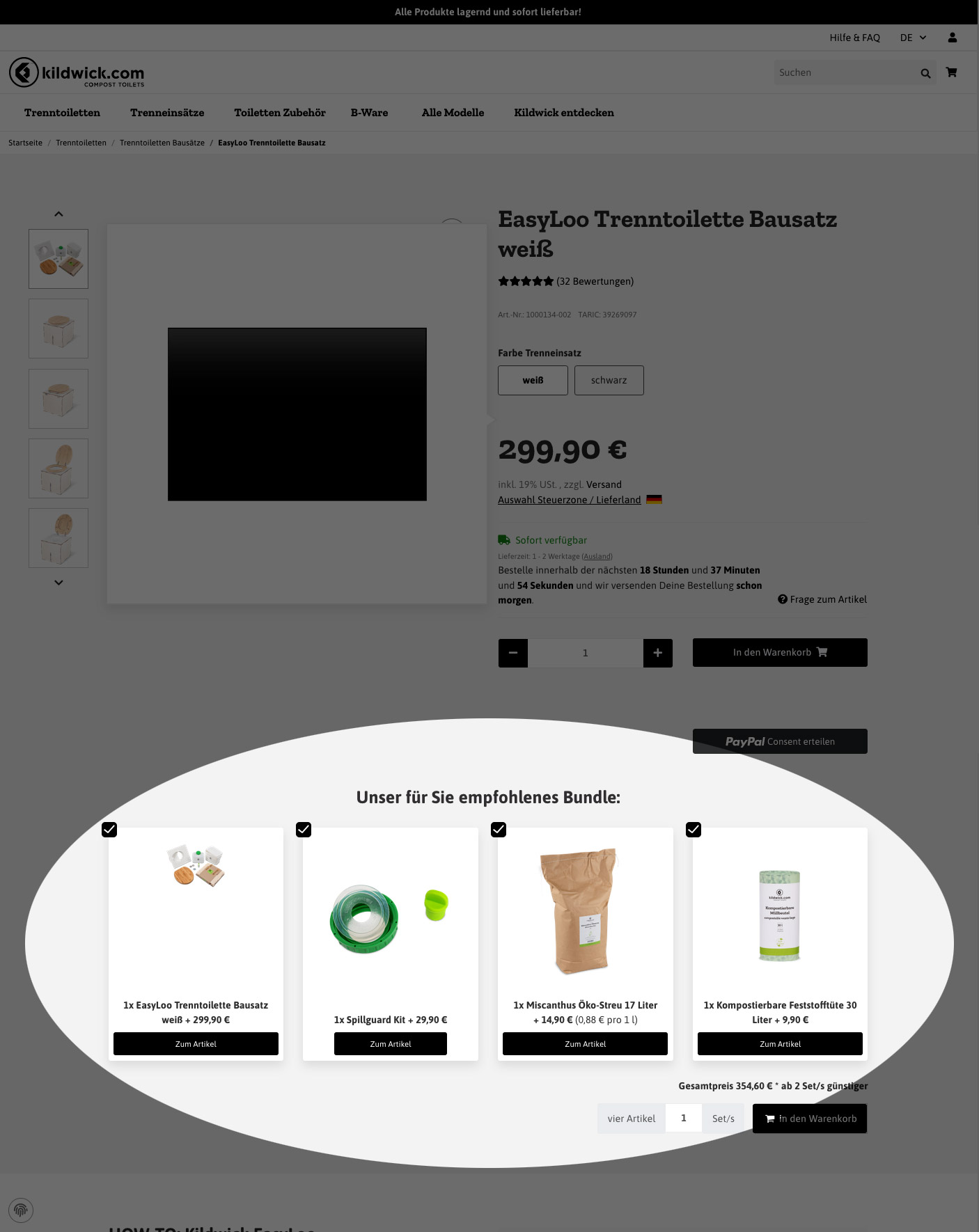
3. Add to cart:
If you decide to buy the product, select the desired quantity and press the button "Add to cart". (Figure 2.17. Figure 1 circle shopping cart button) . The shopping cart icon is located in the upper right corner of the website - it shows you how many items are currently in your shopping cart.
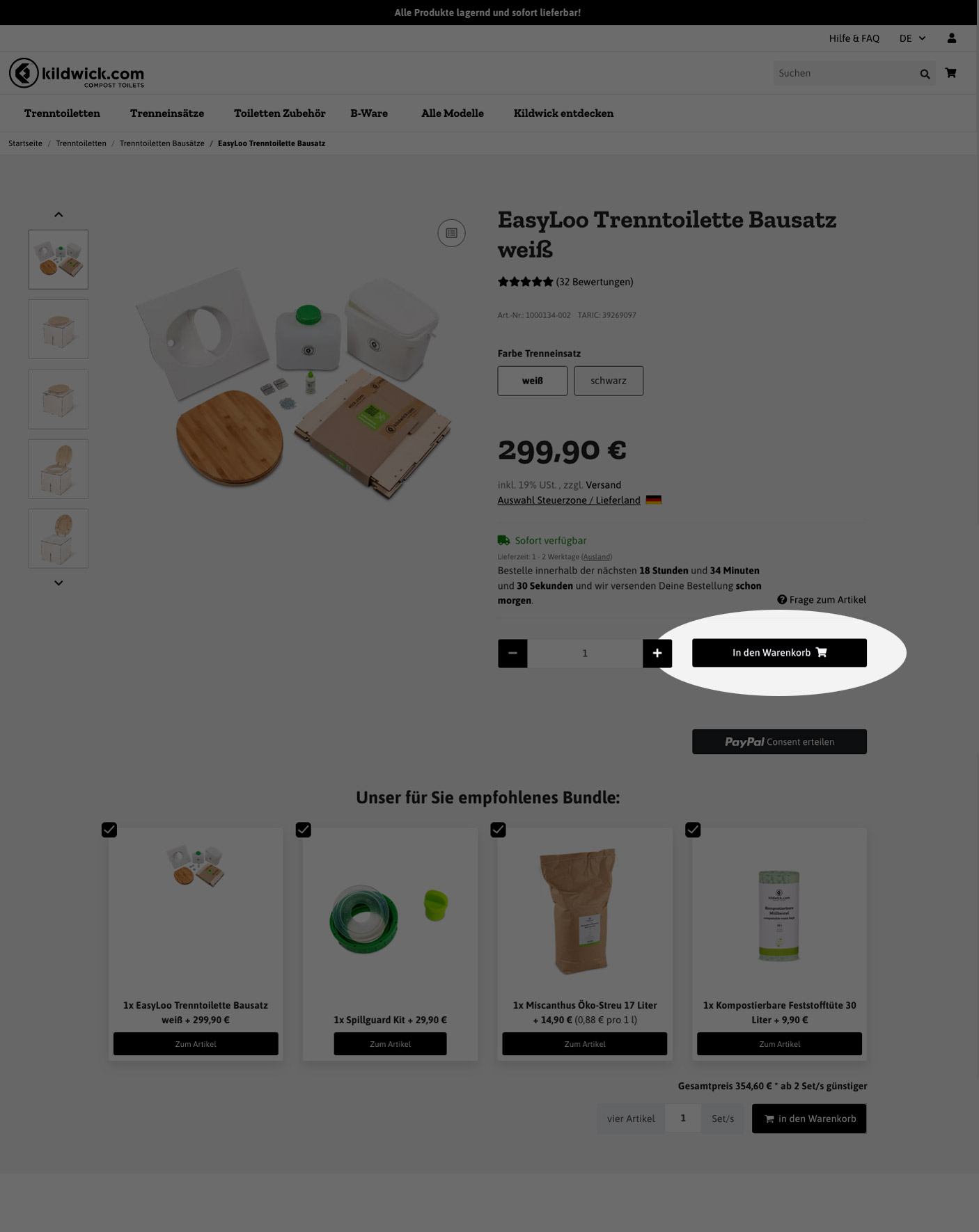
When you click on the icon, an overview of your shopping cart will appear on the right side of the screen. You can now see all the items in your shopping cart, the quantity you selected, and a subtotal.
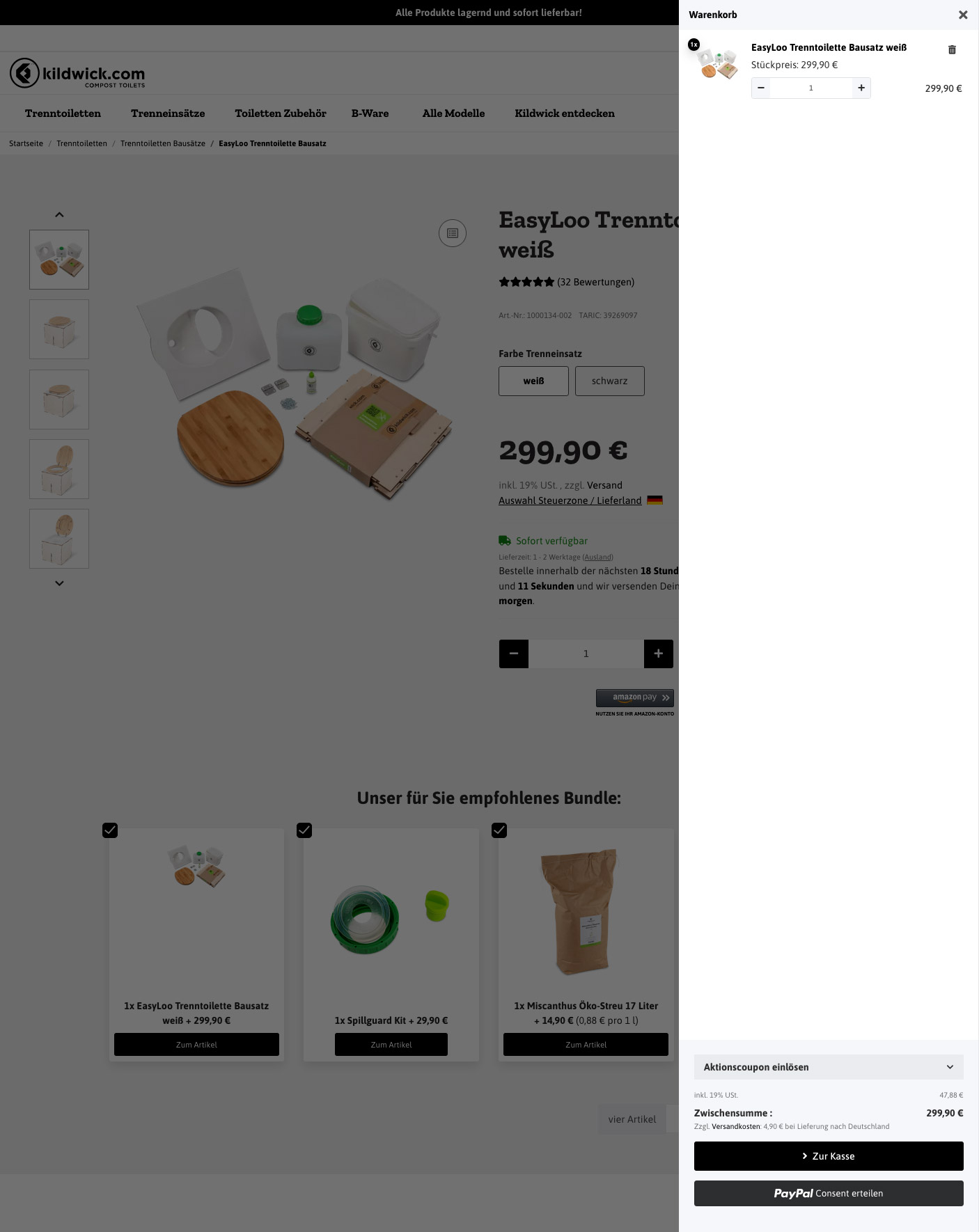
4. View and change shopping cart:
5. Enter voucher / promotion coupon:
If you want to use a coupon, click on the field "Redeem promotion coupon". Below that, the line "Enter coupon code" will open, where you can enter your coupon code. Then confirm by clicking on the checkmark to the right. The subtotal in the shopping cart will then automatically be reduced by the value of the promotional coupon.
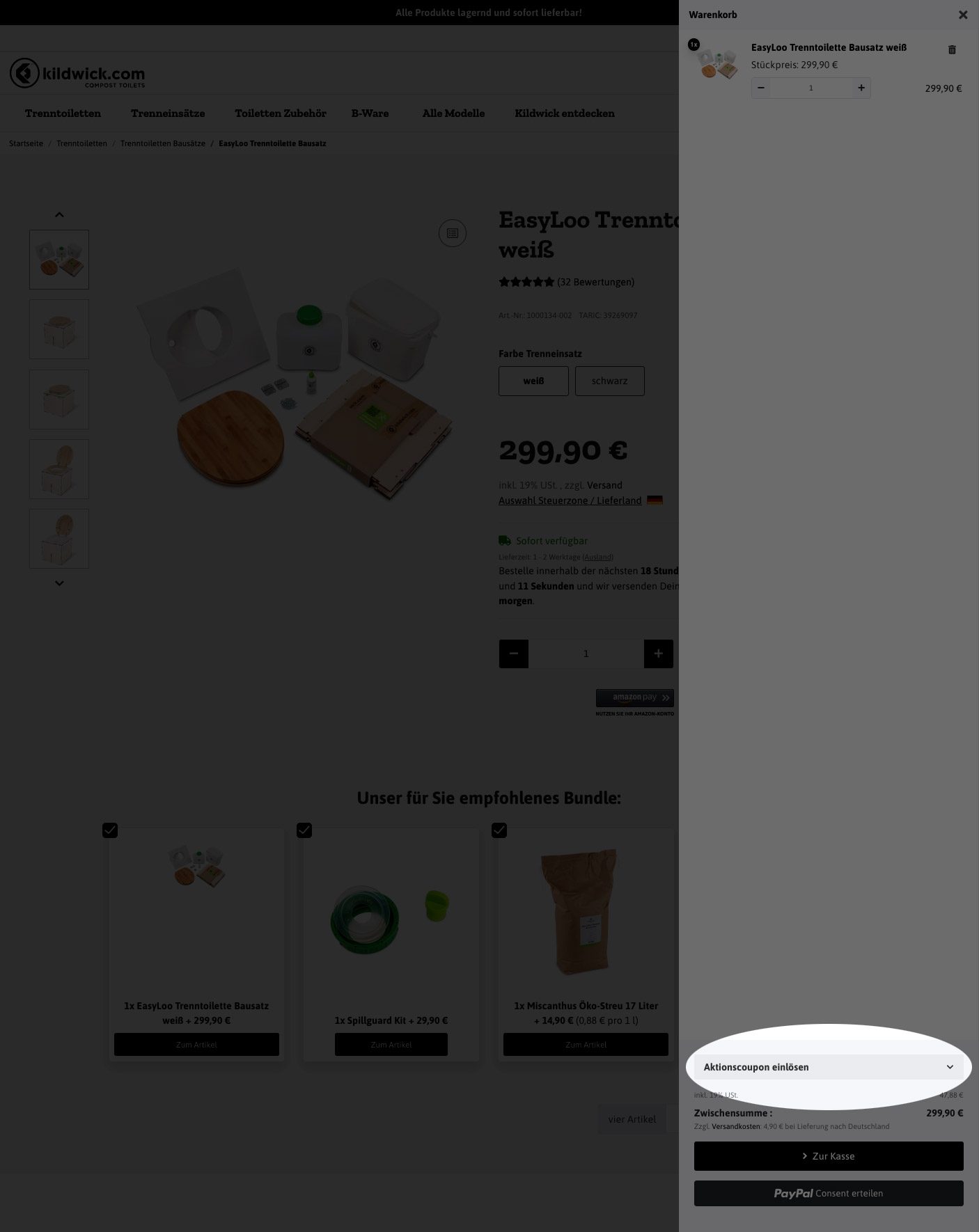
6. Paying:
To pay for your purchase, click either the "Checkout" button or "Give PayPal Consent" to be redirected either "Directly to PayPal" or to choose the "Pay PayPal Later" option.
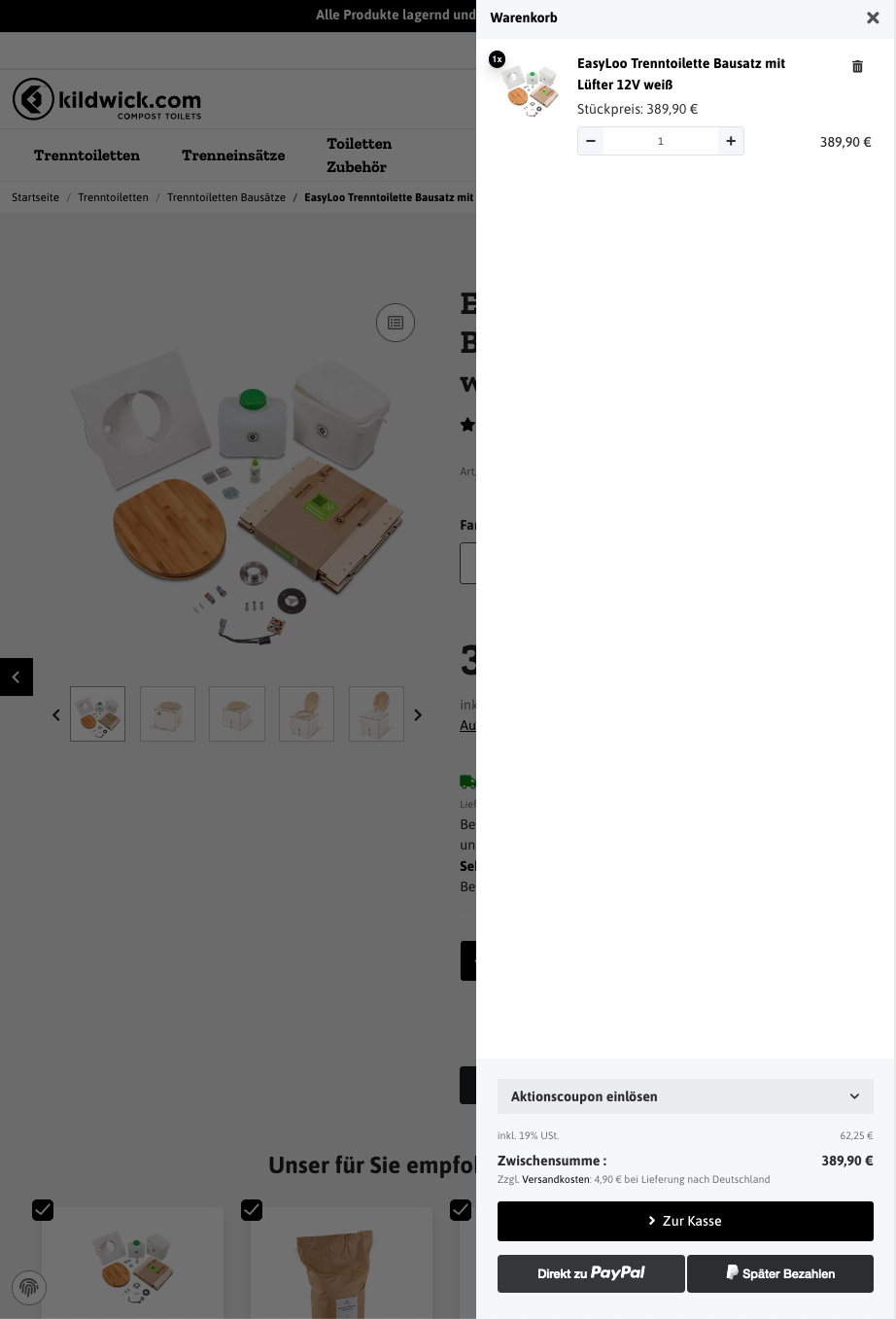
7. Checkout process:
- If you have chosen one of the two payment methods from PayPal, the PayPal login window will open automatically. Here you log in as usual in your PayPal account, confirm the payment and your shipping address and whether from your credit or bank account / credit card the money should be used.
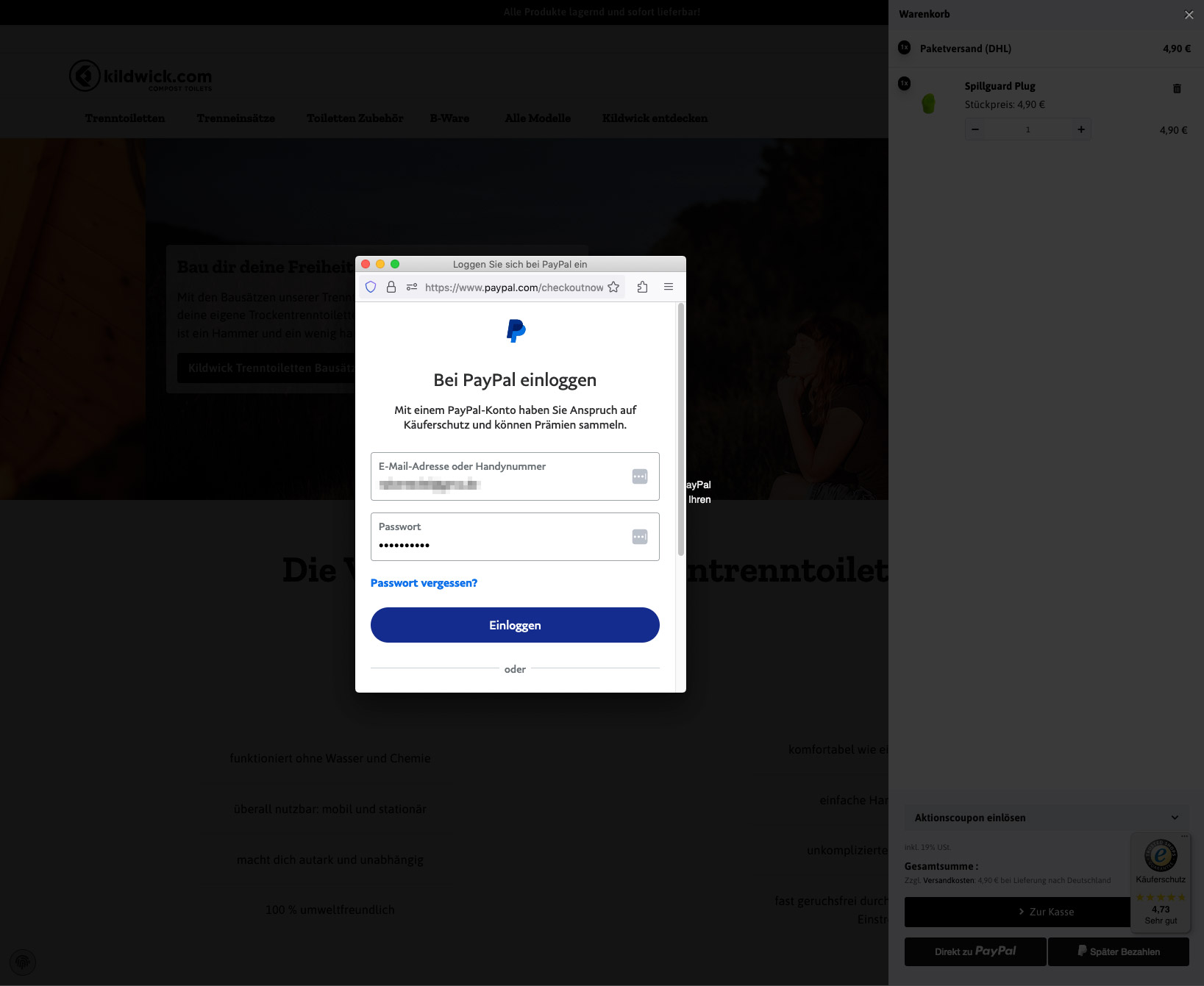
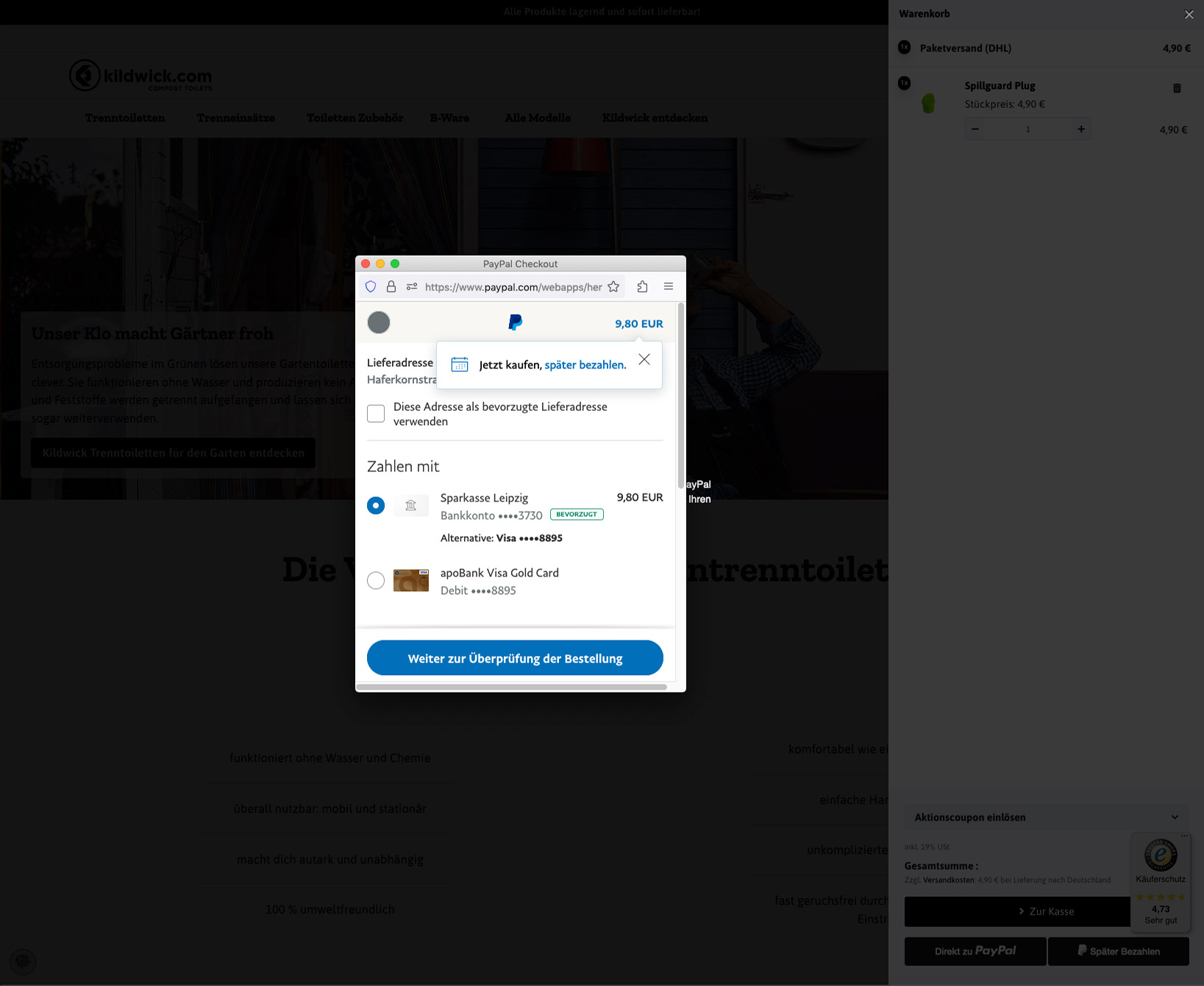
After that you will be redirected to our site.
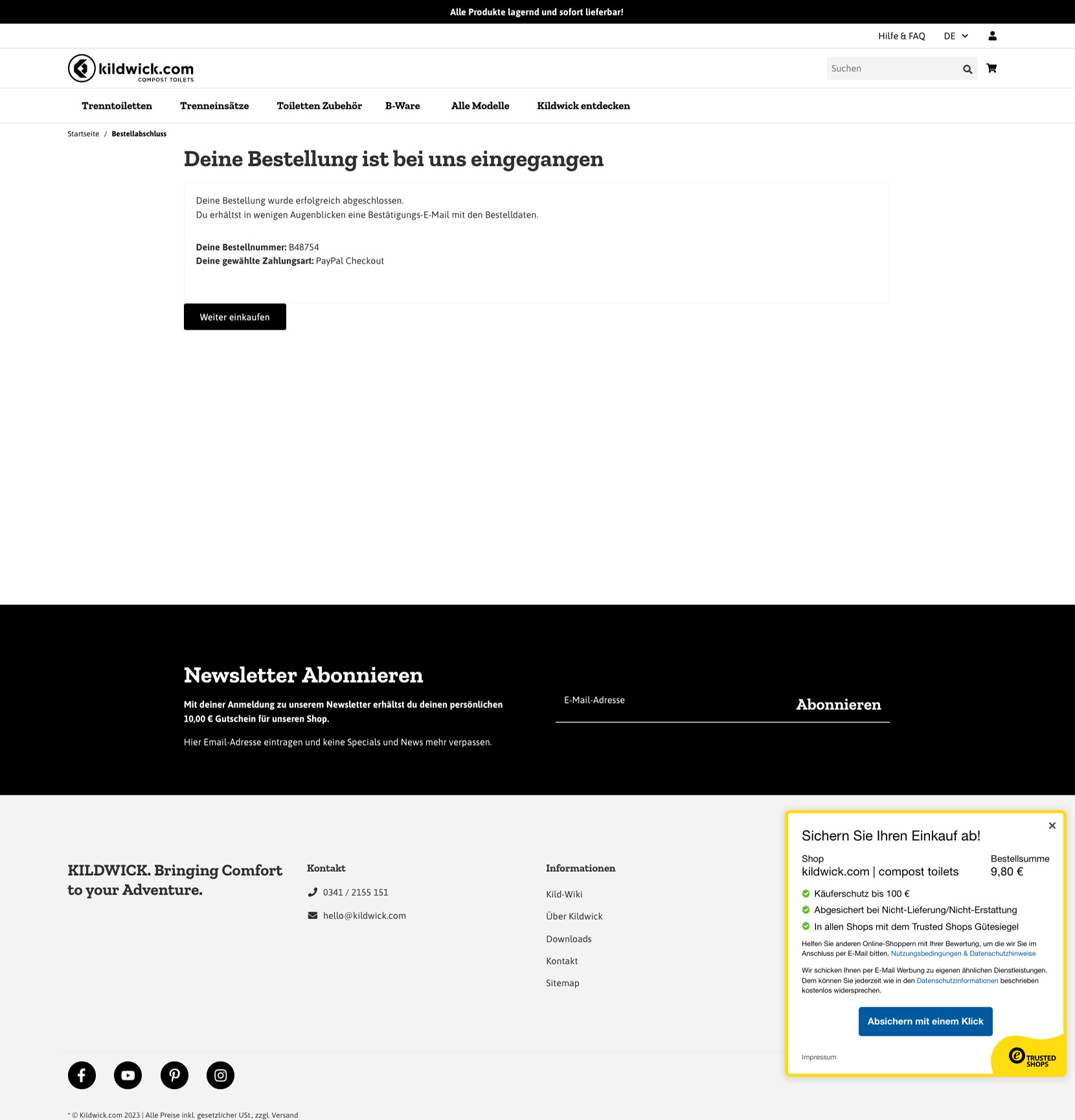
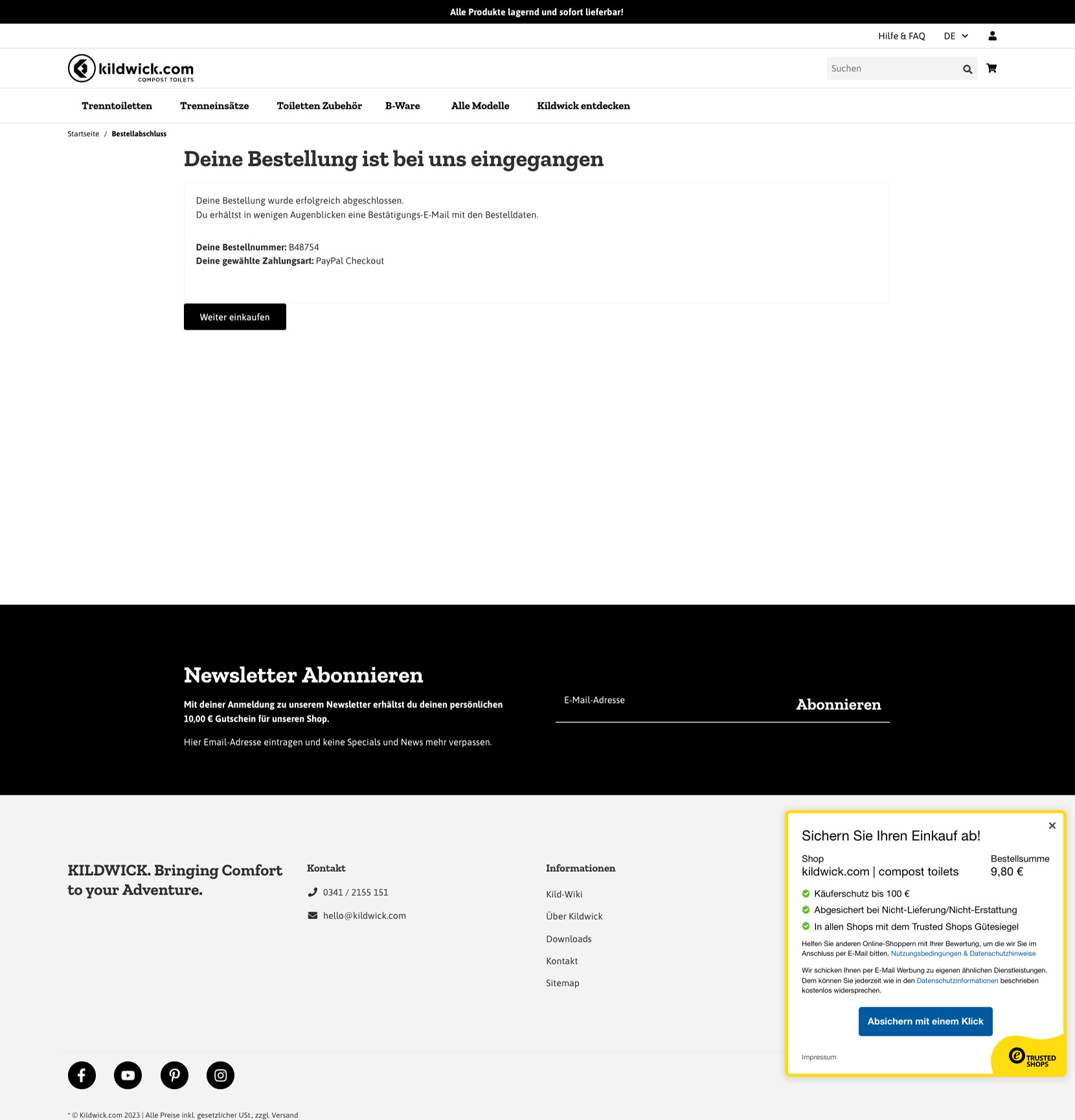
- If you have chosen "Checkout", a window will appear where you have to fill in all your personal data. If you already have a customer account with us, you can simply log in with it (fields on the top left) – your data is then already pre-filled.
- Finally, just click on "Send customer data".
8. Shipping method and payment method:
On this page you can see the possible shipping methods for your address and can now select your desired payment method.
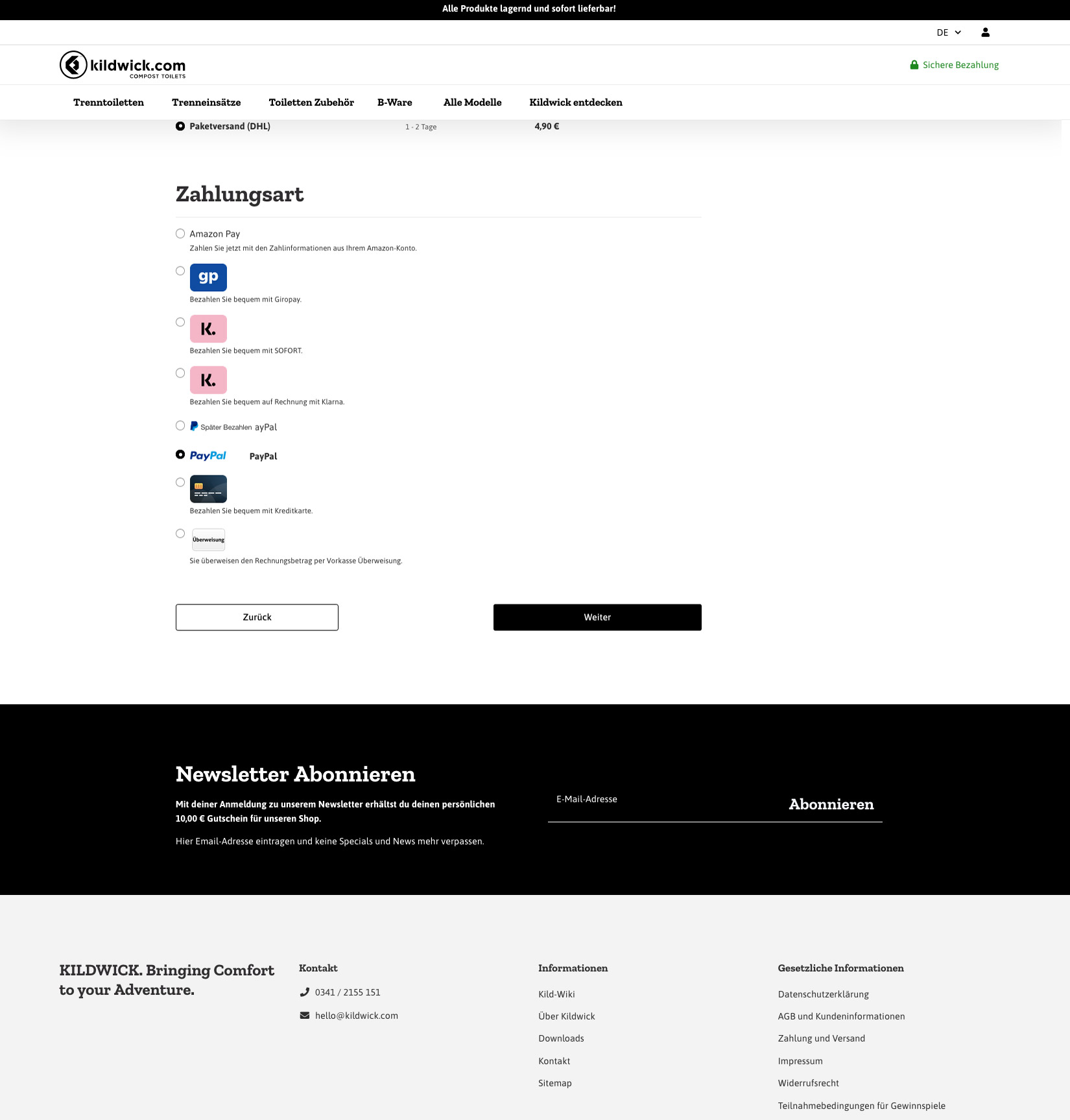
We have activated almost all common payment methods (if you are still missing one, you can contact us at hello@kildwick.com kontaktieren). If you want to pay by credit card, an intermediate page will open where you can enter your credit card data.
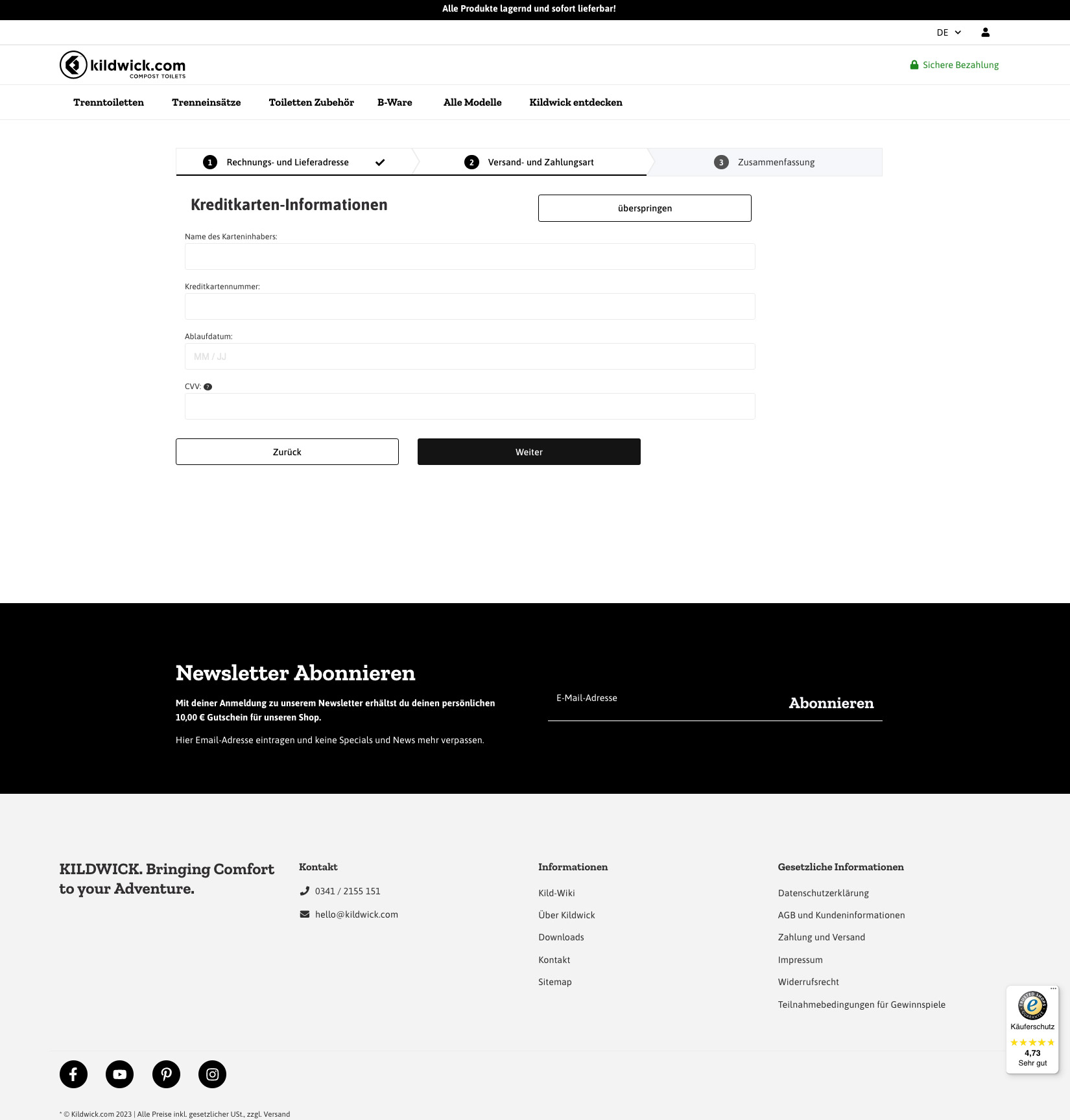
Finally, click on "Continue" and you will get to the page that summarizes your order.
9. Summary:
Here you have all the details of your order at a glance: Billing and shipping address, shipping and payment method, as well as an optional field for comments on your order. Furthermore, you have the possibility to redeem a promotional coupon if you have forgotten this step before, or to sign up for our newsletter.
A little further down, all selected items are listed in the desired quantity as well as the shipping costs and the total costs. If necessary you can still change your "shopping cart" here.
If all data are correct, then click on the button "Order for payment" on the bottom right and let your chosen payment provider guide you through the payment process.
10.
As soon as we have accepted your order, you will receive an e-mail with the order confirmation. Then it's time for us to "turbo-charge" and for you to "look forward".




